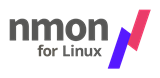Site /
GettingStarted
nmon for Linux Getting Started
Below assumes that you are logged on your system, that you have renamed your nmon binary file to just "nmon", that the nmon file has execute permission (chmod ugo+x nmon) and it is in your PATH.
Using nmon for Linux Online
- Just start nmon for Linux with: nmon
- To stop it, just type: q
- To get on screen hints type: h
- and h again to remove the hints
- Most of the rest are toggled commands i.e. type c to see the CPU stats and type c again to remove CPU stats.
- The various stats come out in a set order (you can't control this) starting with CPU then memory and finally top processes at the bottom as there can be many processes this tends to fill up the rest of the window
- Note if you make the window larger you can see more lines of output - this works in X Windows, VMC and Putty.
- For memory stats type m
- For disk graphs type d and you will see a 50 column graph of the read and write busy percentages
- For disk numbers type D and if you type D again you see different information eventually typing D will close this section
- For top processes there are different modes for the order of displaying the processes and different information, See the top line of the Top Processes section for further details.
Using nmon for Linux in data capture mode
- Start by capturing a small sample file. Type: nmon -f -s2 -c 30
- The -f means you want the data saved to a file and not displayed on the screen.
- The -s 2 means you want to capture data every 2 seconds
- The -c 30 means you want thirty data points or snap shots
- This means that after a few seconds collecting the configuration nmon for Linux will run for 2 x 30 = 60 seconds and stop. At the end some further configuration data is collected.
- As nmon for Linux start up briefly check you system and options and then disconnect from you terminal sessions.
- It then runs like a daemon process in the background. The point is that if you log out or get disconnected then nmon will complete the data file capture - this is a good thing.
- If you want to be sure nmon is still running you can't use a simple "ps" because it is not associated with your log on session. Use "ps -ef | grep nmon" instead.
- It is a common mistake to try to start using nmon for Linux output file before nmon has finished - this results in a either incomplete data which messes up a later tool or if you asked to a longer time between snap shots then there may be no data actually in the file, which confuses all tools trying to analyse the file.
- Once nmon for Linux has finished and to build confidence try:
- Use: grep ZZZZ yourfile.nmon
- This should output the one line for each snapshot and date and time it happened.
- Edit the nmon file with vi. You will notice it is a simple text file The start of each line defines the content of the line and then the values are separated with commas. This means the file can be imported in to a spread sheet. If you want to manually import the file, make sure you sort the file first (with the um er "sort" command). This sort means all the lines of a particular type are together. A sort is not required by most of the nmon for Linux analysing tools as they perform the function themselves.
- Use: grep ZZZZ yourfile.nmon
It is also worth taking a look at the nmon for AIX Getting You Started movie here
- look for "nmon Get You Started", movie 46
- Updated 21st Nov 2016