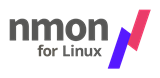Site /
Nmon-Analyser
nmon Analyser
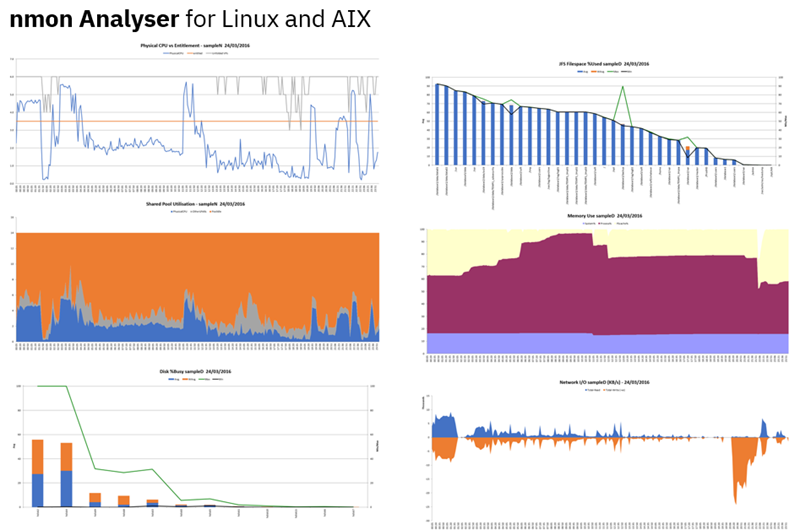 |
Briefly:
The nmon Analyser produces some nice graphs to aid in the performance monitoring, analysis and report writing.
| |
|
Support notes:
The nmon Analyser code is "open":
| ||
If you have the nmon Analyser crash into the Excel Debugger - What should you do?
- Read the Microsoft Word document that comes with the nmon Analyser download package. It includes some hints and tips for Excel problems and Internationalization issues with character sets.
- Use the latest nmon Analyser and latest version of Excel on Windows (not a Apple Mac) and then try again.
- Does all your other nmon files have the same problem? If not, it strongly suggests that you have a duff nmon file.
- Duff means missing data like
- some columns missing
- all lines of stats of a particular type missing
- file corruption (usually self inflicted by the user or filesystem filling up)
- you have some mangled line formats (user trying to reduce the data volume or merge files)
- the server config changed during the collection, which messed up the format (more or less CPU, Disk, networks, filesystems)
- and config changed has never been supported with nmon.
- Note: nmon files are just text files. Open it with a simple editor like vi on Linux or Windows.
- Hint: For large nmon data files (10+ MB), It is highly recommended that you should install 64-bit Microsoft Excel 2016 or higher and have a minimum of 8 GB of memory in your PC and preferably 16 GB or more. This removes many failures to analyse large data files.
- Hint: sometimes Microsoft changes features that cause problems. From a 2023 issue:
- Getting run-time error 5: Invalid procedure call or argument
- Suggestion: Did you try to open the properties of the xlsm in file explorer and select "unblock" then you should be able to run the macro. "Great new feature in MS Office (8-(("
- Hint: If you are using many nmon Analyser advanced functions like multiple files and extra stats at the same time then . . . stop doing this. Check files individually. If that works try something much simpler. Some users make the assumption that switching on every conceivable option is a good idea. But that is not highly tested. Most nmon analyser users only use the basics.
- Try using nmonchart instead - Highly recommended, written using Korn shell and supported by @mr_nmon. It is also fast and the graphs better than Excel. A Ksh script is easy to fix & add new graphs.
- Take the next link down on the left-hand side menu for all the details.
- But note - if you have a duff nmon file then that too can fail.
Instructions for use:
- YouTube videos:
- About the nmon Analyser - YouTube video on the Analyser
- nmon for AIX playlist: YouTube Video Playlist on nmon for AIX
- nmon for Linux playlist: YouTube Video Playlist on nmon for Linux
- If you do not want to use Microsoft Excel please consider: nmonchart (a Ksh script to make webpage graphs): YouTube Video on nmonchart
- Make sure you have the latest version of nmon
- Use nmon to capture data to a file (using one of the -f, -x, or -X options).
- This will create a file in the current directory with a name made up of the hostname, the date, the time and a file type of nmon. This is a comma-delimited text file with the data in snapshot order.
- I recommend that you keep the number of snapshots to around 800 - 1000 in order to avoid problems with over-large files.
- The graphs will also look better.
- A good example would be nmon -f -s 10 -c 360 (snapshot the statistics every 10 seconds for an hour).
- Make sure you wait just over an hour before trying to analyse the data file.
- FTP the file to your PC as a binary file (ftp "bin" option)
- Now open the nmon Analyser spreadsheet, click on the "Analyse nmon data" button and select the .nmon file
- It should then generate all your graphs and place them on different Excel Tabs along the bottom.
Download
Current Version 69
- 1 December 2021 - version 69 - Warning: problems have been reported - please continue to use version 66
- nmon_analyser_v69.zip 733 KB in Zip format
- Fixes:
- Minor changes for bugs
- 8 January 2020 - version 66
- nmon_analyser_v66.zip 733 KB in Zip format
- Fixes:
- Minor changes that will not affect the vast bulk of nmon Analyser users.
- See documentation concerning automating batch processing in the windows scheduler with no prompting
- Improved handling on nmon for AIX bug for NFS stats with more than 10,000 snapshots and wide Tnnnnn timestamp number fields.
- Ask AIX Support directly about a real fix for the nmon for AIX bug.
- 19 November 2019 - version 65
- nmon_analyser_v65.zip 352 KB in Zip format
- Fixes:
- With AIX 7.2 TL4+ you can save the current CPU frequency (due to having variable frequencies in POWER9) and nominal "base" CPU Frequency.
- These are not collected by default so add to the end of the nmon command line -y dfreq=on
- If you use: grep ^CPUMHZ yourfile.nmon the you will find lines starting with CPUMHZ
- If these lines are found there are now graphed in a new tab "CPUMHZ"
Further Information:
- You can ask a question on "nmon for AIX" on the IBM Power Community
- nmon
- nmon for AIX - Became part of AIX and ships with AIX as a default install since 2008
- nmon for Linux - Was kindly Open Sourced in 2009 by IBM. It is within some Linux Distro repositories (double-check it's the latest version) or download it from this website - see left menu.
- Documentation is within the zip file in Microsoft Word format (.doc)
- It is really embarrassing when users ask questions covered in the documentation